Table of Contents
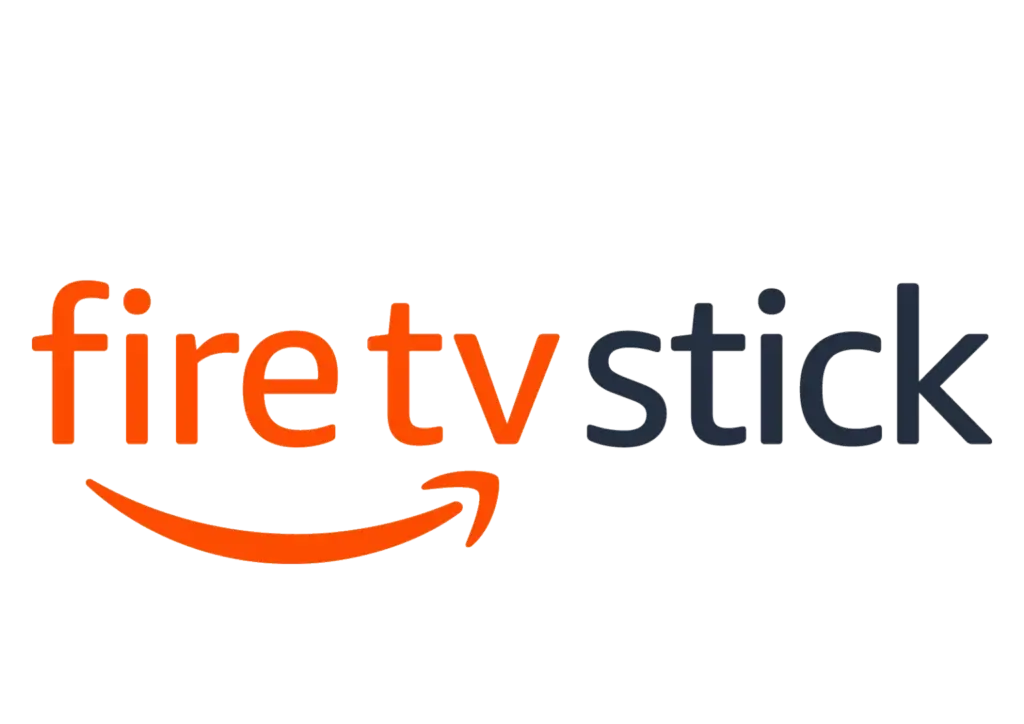
Amazon Firestick IPTV Installation
- Login to your Amazon account on your Amazon Firestick.
- Go to SETTINGS > MY FIRE TV (or it may say MY DEVICE) > DEVELOPER OPTIONS > TURN “Apps from Unknown Sources” to ON.
- Hit the HOME button on your remote.
- In the SEARCH function of Amazon Firestick, search for DOWNLOADER and download it. This will allow you to download the app to your Firestick.
- Once DOWNLOADER is installed, open the DOWNLOADER app.
- IMPORTANT: go to SETTINGS within the DOWNLOADER app and put a check mark in the ENABLE JAVASCRIPT option.
- Next, go to the HOME section in the DOWNLOADER app and enter the following url: firesticktricks.com/smarter
- Select DOWNLOAD
- Once APPS has been downloaded, open the APPS and login with Apollo Group TV user name and password.
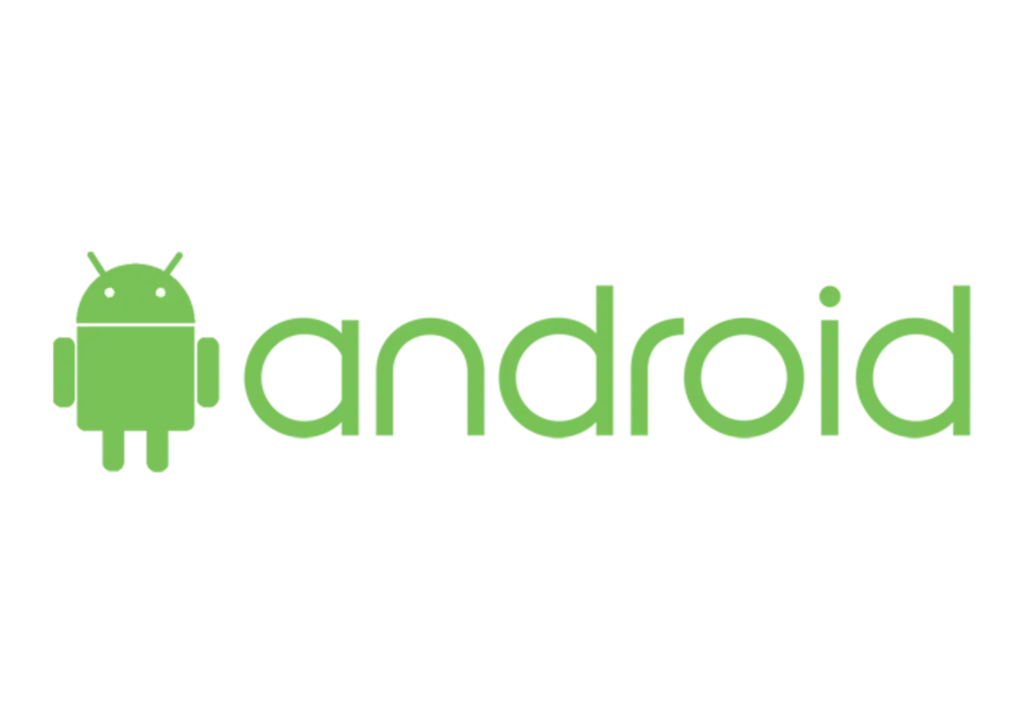
Android IPTV Installation
- the IPTV Installation is the setup to start to enjoy with the world.
- Open your internet browser on your Android device.
- Enter the following url: https://www.iptvsmarters.com/iptv-smarters-4.0.3.apk
- Click the Download Here button.
- After the file is downloaded, open the file.
- If prompted, change your phone settings to allow unknown apps to be installed on your device, then return to your file.
- After the app is installed, open the IPTV Smarters PRO app and login with your user name and password.

SAMSUNG and LG Smart TV IPTV Installation
- Go to your app store Download and install the Smart IPTV app.
- this app is not associalted with Apollo Group TV app. This app acts as a gateway to allow outside applications not found in your app store to be loaded to your smart tv. The Smart IPTV app provides a 7-day trial to test their gateway app. If you choose to keep it, you will need to pay 5.99 euro per TV to keep using it. This fee is not associated with Apollo Group TV.
- Open the Smart IPTV app. Write down the TV MAC Address that is shown when you open the app.
- Go to www.siptv.eu/mylist/ on any computer/smart phone.
- In the first MAC slot under “UPLOAD LOCAL IPTV PLAYLIST FILE OR EXTERNAL PLAYLIST URL WITH AUTO-UPDATE, enter your TV MAC Address.
- *Double check that the info you just entered is correct*.
- Enter your M3U playlist (replace the X’s with the user name and password sent to you in your activation email).
- http://aabbccddcc:80/get.php?username=xxxx&password=xxxx&type=m3u_plus&output=mpegts.
- Check “USA“
- Check “Keep online“
- Click on “ADD LINK“
- (You should see “url added” at the bottom if this process is done correctly.)
- Restart the app on your TV and you will see Apollo Group TV channels.
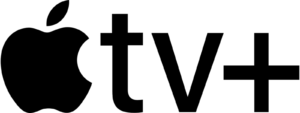
IPTV installation on IOS (iPhone, iPad, Apple Tv)
Steps for using IPTV-Smarters Player
- Visit the App Store and Download the Smarters IPTV app for iPhone, iPad or Apple TV.
- Enter the login information, enter server URL, your username & password we provided to you,
- Enter the created playlist and watch live TV channels movies & series From Apollo Group TV.
GSE SMART IPTV PRO: How to use it
- Download GSE smart IPTV for iOS devices.
- Simply open the application and tap the ‘Accept’ EULA rule.
- In the top left corner, click on the settings.
- Locate and select the Remote Playlists menu to find and select playlists.
Click to enter server URL, your username & password we provided to you.
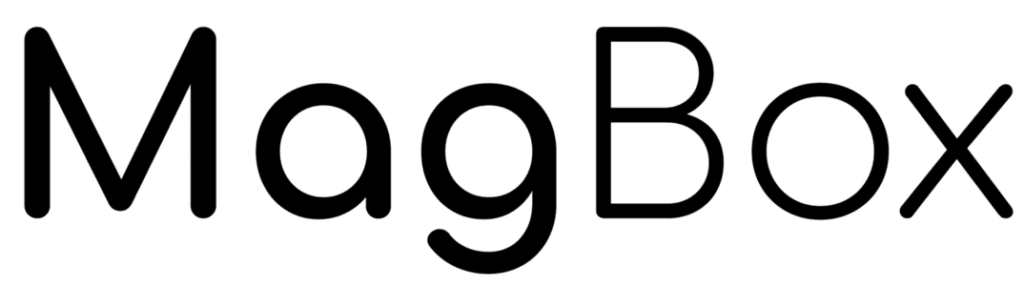
Install Your IPTV Content On The Mag Box
Step 1: When the box is being loaded the main portal screen appears. After that click on “settings”, press remote button “SETUP/SET”.
Step 2: Then press on “System settings” and click on “Servers”.
Step 3: Select “Portals”.
Step 4: In the “Portal 1 name” line enter the following ” IPTV “.
In the “Portal 1 URL” enter the portal address provided by your IPTV distributor. First, you must provide your device Mac address which can be found on the back side of your box to your IPTV distributor.
Step 5: When all the operations listed above is done, then press “OK”.
When the settings are being saved click “EXIT” on the remote control and press option “General”.
Press “OK” to save the changes you made.
When all the steps listed above are done press”EXIT” 2 times on the remote control and restart the portal.
Now everything is ready to start watching Live TV…

Install Your IPTV Content On The Formuler Box
- Open the MyTV Online app.
- Go to Connections. There are two methods here: “Add Portal” and “Add m3u Playlist”.
- “Add Portal” is for those who have a subscription. Depending on which subscription you have, you’ll need to input details like username, password, playlist URL, etc. Instructions for your subscription service can be found on their official website.
- “Add m3u Playlist” is the option we’re going to use for IPTV streaming in general. Once you select that, a new interface will slide into view.
- Enter a nickname for the playlist. You’ll then need to type in the URL of the M3U playlist you want to play.
- Alternatively, if you have a playlist file downloaded, choose the folder icon and browse for it. You can store your m3u files on a USB stick and choose the playlist file from there – the browser will automatically scan for any m3u files on your storage and show you the list.
- Select Connect.
- After a brief pause and a loading bar, the app will automatically load up the first channel from the playlist. You can go back to see the entire channel list and choose the one you want to stream.
You’ve set up IPTV on your Formuler box and are ready to enjoy your favourite content in UHD 4K.
 Try our FREE IPTV Trial today! And get Instant Delivery!
Try our FREE IPTV Trial today! And get Instant Delivery!